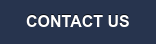There are many potential uses for an automated, customized form submission email. In this blog, we will be examining a particular use case—collecting information via a survey and sending an email with customized information that directly addresses their survey responses.
One of the major benefits to using the method described in this blog post is you won’t have to create multiple emails for each (potential) response. You can have one email, and use Smart Modules to customize the information that gets populated in the email. HubSpot Marketing Professional has all the tools you will need to build this email, let’s get started.
Step One: Create the Survey
If you haven’t already, the first thing you will need to do is create the survey itself. Build it as a HubSpot form, with each survey question as a custom property. The most straightforward way to make your survey work for custom responses is to build each question as an affirmative statement, and have the respondent choose from a set of responses (yes/no, true/false, agree/disagree are easiest; it’s best to avoid free response questions here). In this example, we will be making a fake wellness survey with three yes/no questions:
-
- Have you eaten an apple today?
- Did you get 8 hours of sleep last night?
- Have you exercised in the last 24 hours?
Step Two: Create Lists
Once your survey is done, it is time to map the potential responses to active lists. These lists are what the smart modules will use to populate the custom email content. Creating these lists is easy: choose the custom property, choose one response, name your list and save it.
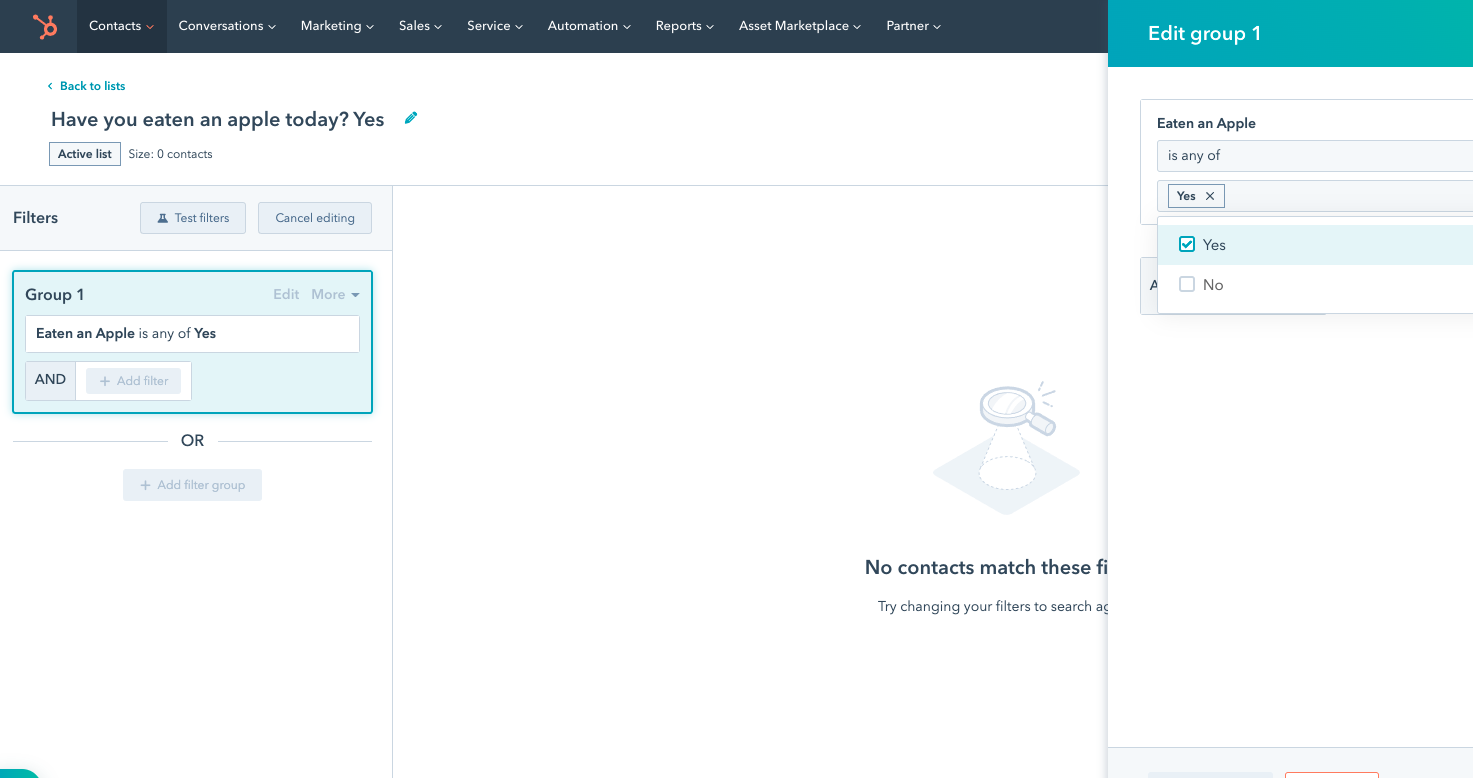
Since our survey consists of 3 yes/no questions, we’ve ended up with a total of 6 lists:
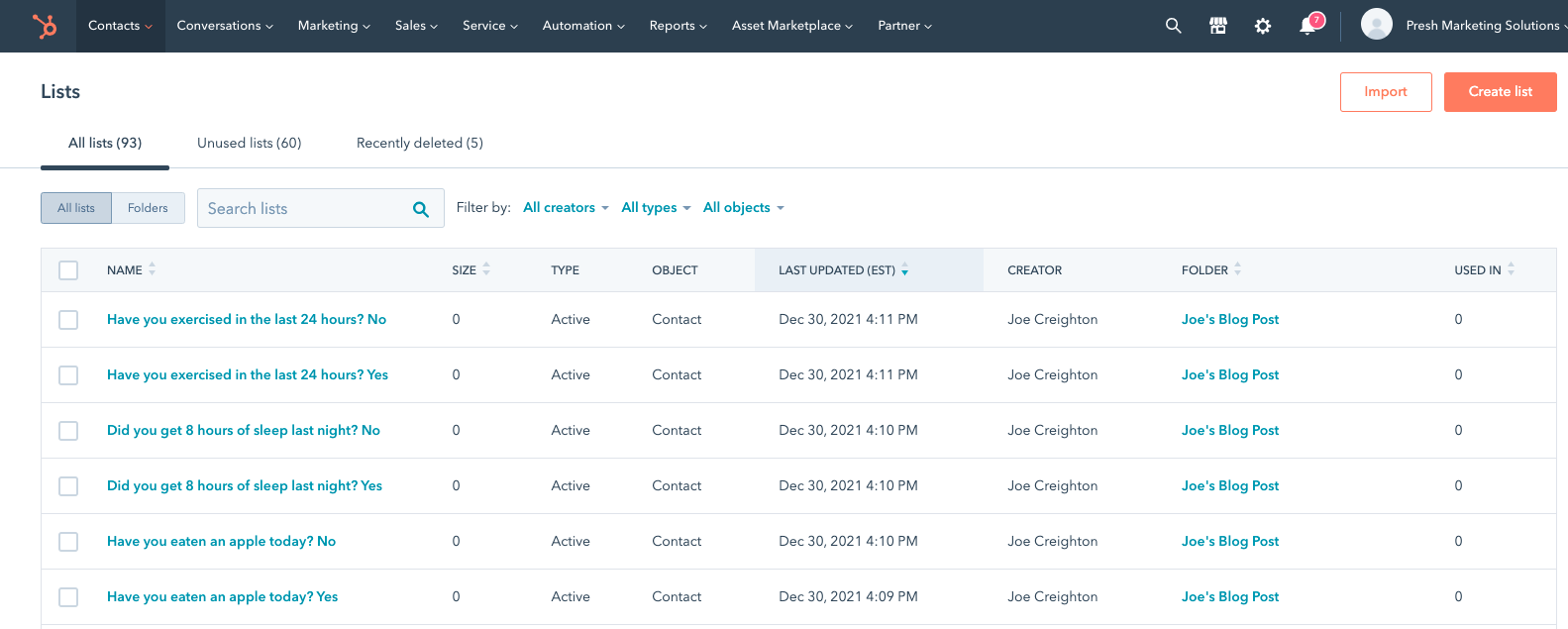
With your lists completed, it’s now time to write the responses. I’ve found it helpful to write the responses in a separate document to better visualize them, like so:
- Have you eaten an apple today?
-
- Yes - Awesome! You know what they say, ‘If an apple a day doesn’t keep the doctor away, try throwing it harder next time.’
- No - You’re missing out! Apples are great, and great for you! Give it a shot tomorrow.
- Did you get 8 hours of sleep last night?
-
- Yes - Nice! Getting a full night’s rest is never to be underestimated when it comes to keeping yourself healthy and productive.
- No - Yikes! Never underestimate the power of a good night’s rest, it can do wonders!
- Have you exercised in the last 24 hours?
-
- Yes - Fantastic, keep up the great work. Even a short workout is enough to elevate your mood, but you already know that!
- No - Oh no! Your body needs to MOVE. Get out there, you’ll thank me later.
Now, these responses are about as simplistic as it gets; when you’re thinking of yours, be creative! Can you work in a CTA that is tailored to their specific answer?
Step Three: Build a Smart Email
With your responses ready, it’s time for the fun part - building the email. You can use the custom properties you made for your survey form as personalization tokens in the response email.
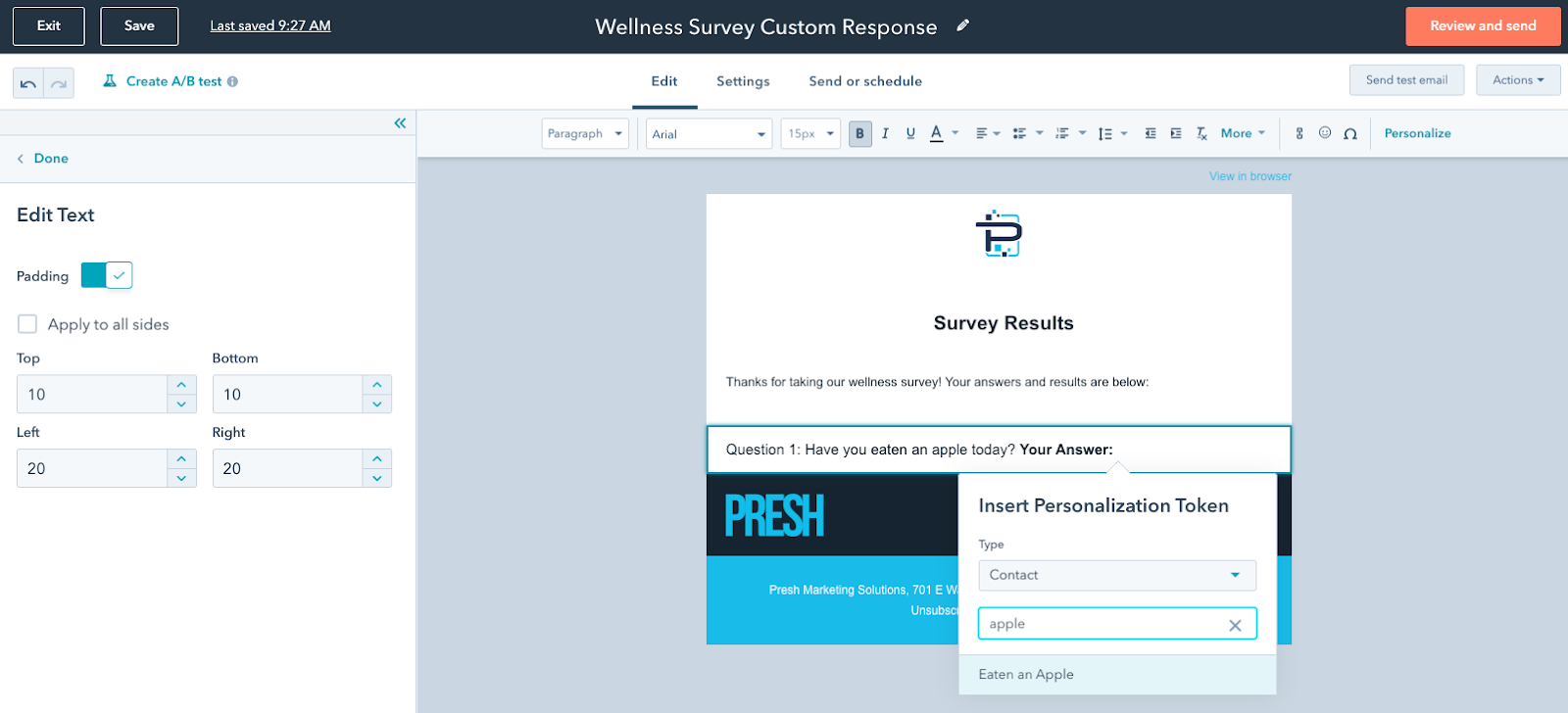
When structuring your email, you’ll want a separate text box for each of the custom responses:
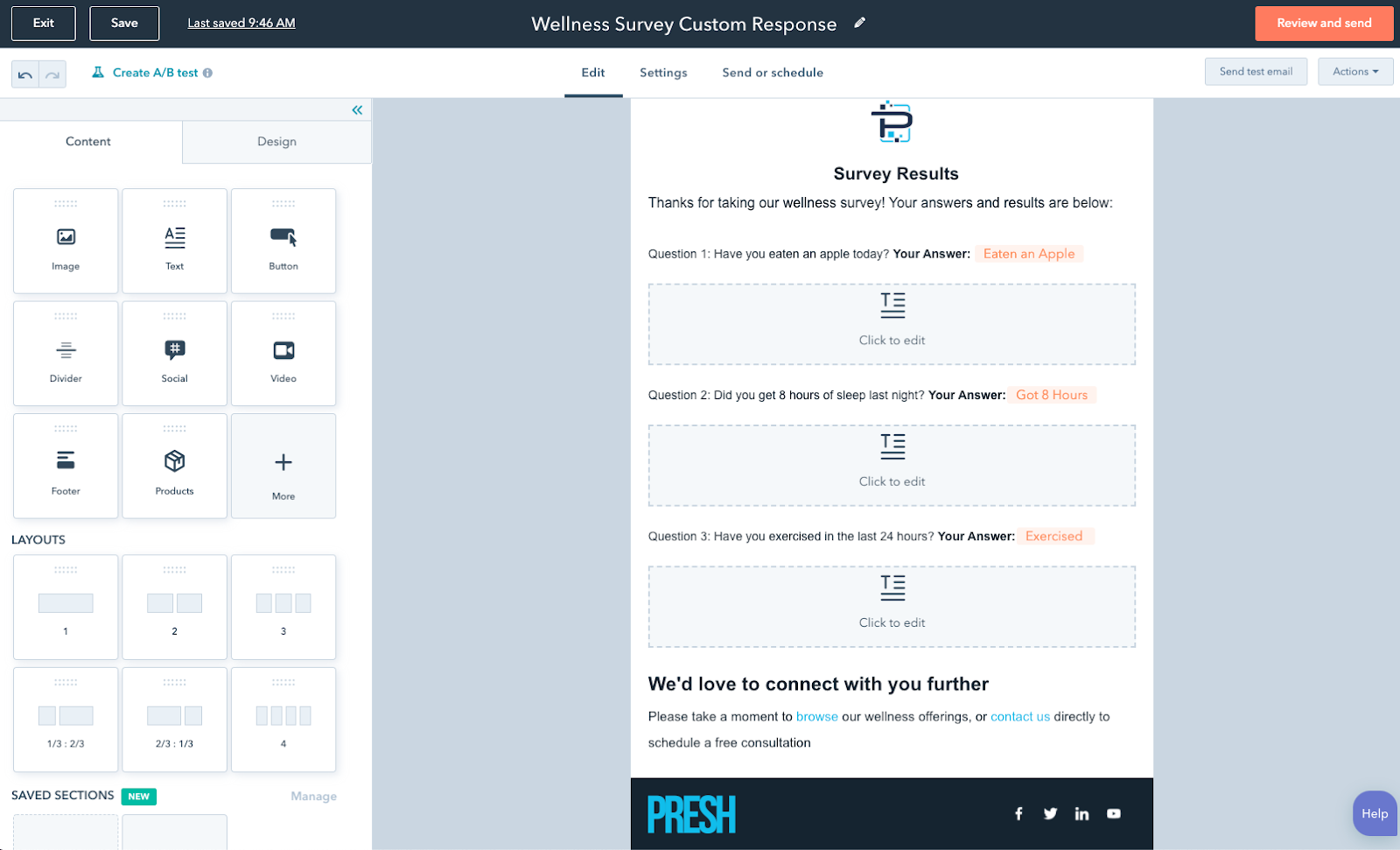
Hover over the text box, click “More” then “Add smart rule.”
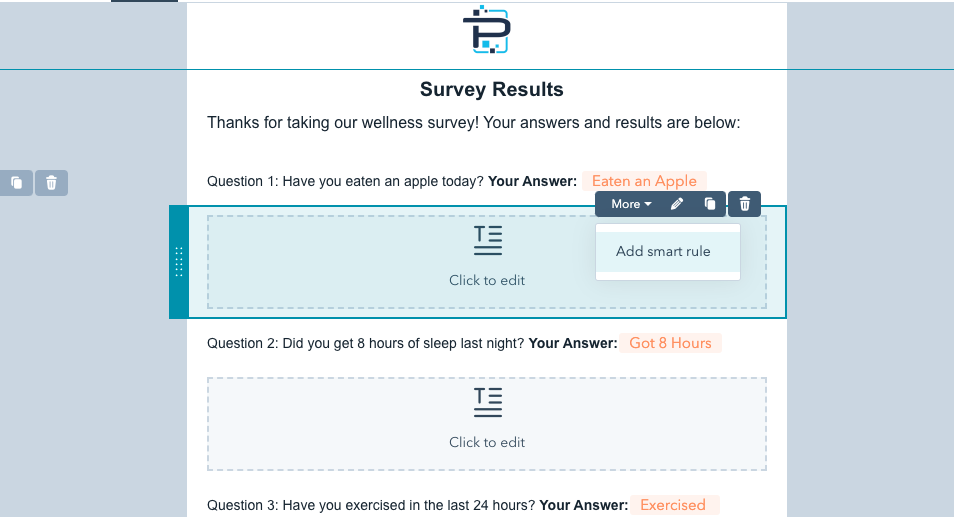
You can now see why we created our lists earlier - select “Contact list membership'' and choose just one of the relevant lists (you’ll choose the other list later).
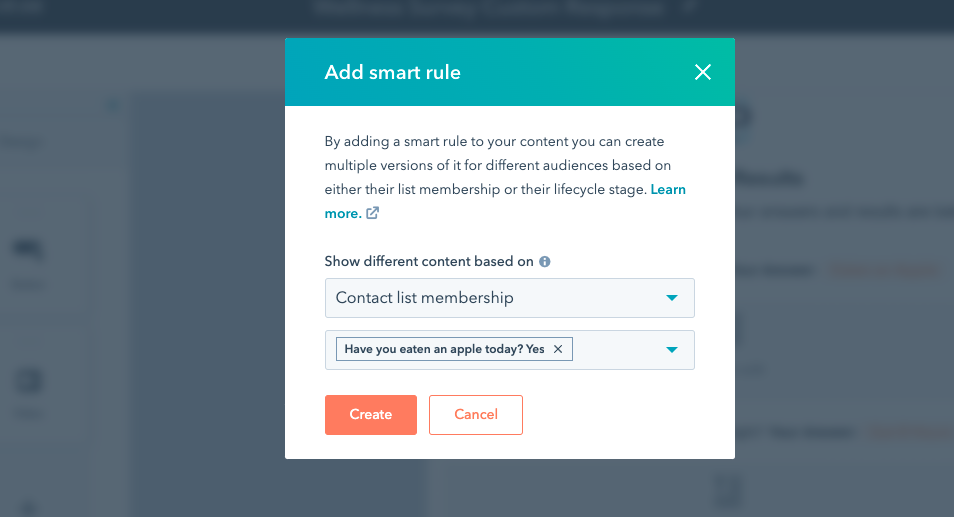
The smart rule variation menu is displayed. From here you can use the “Editing for” dropdown to see which smart rules you have currently set up and customize content for each. Click “Manage” to add additional rules.
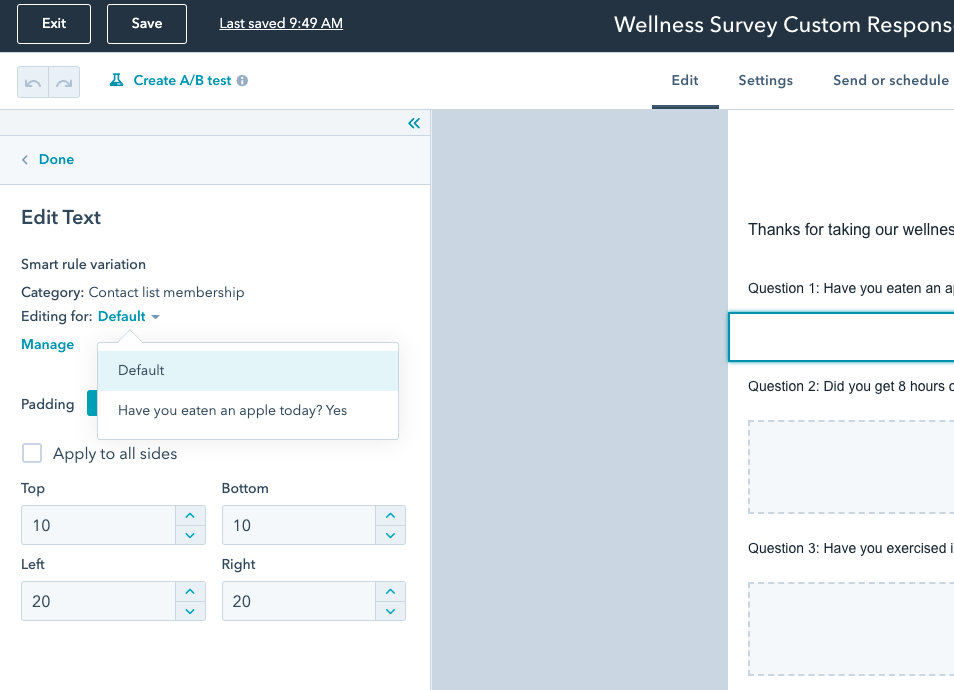
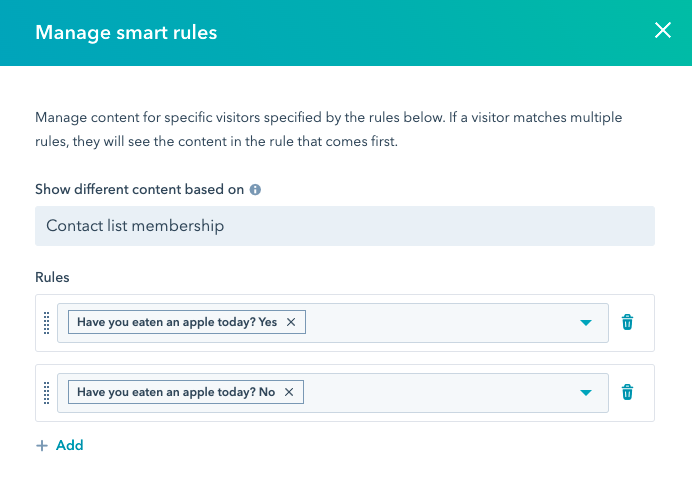
Add the custom text for each response. For this example, I used the “No” response as the default.
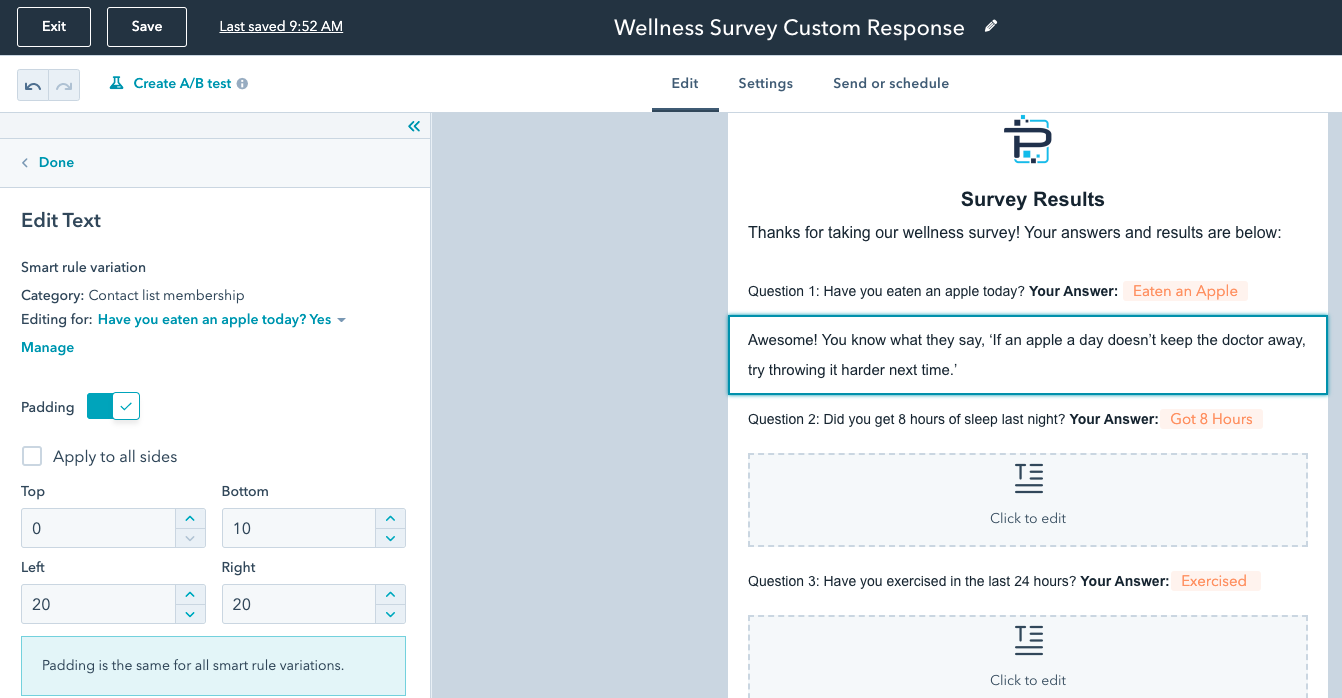
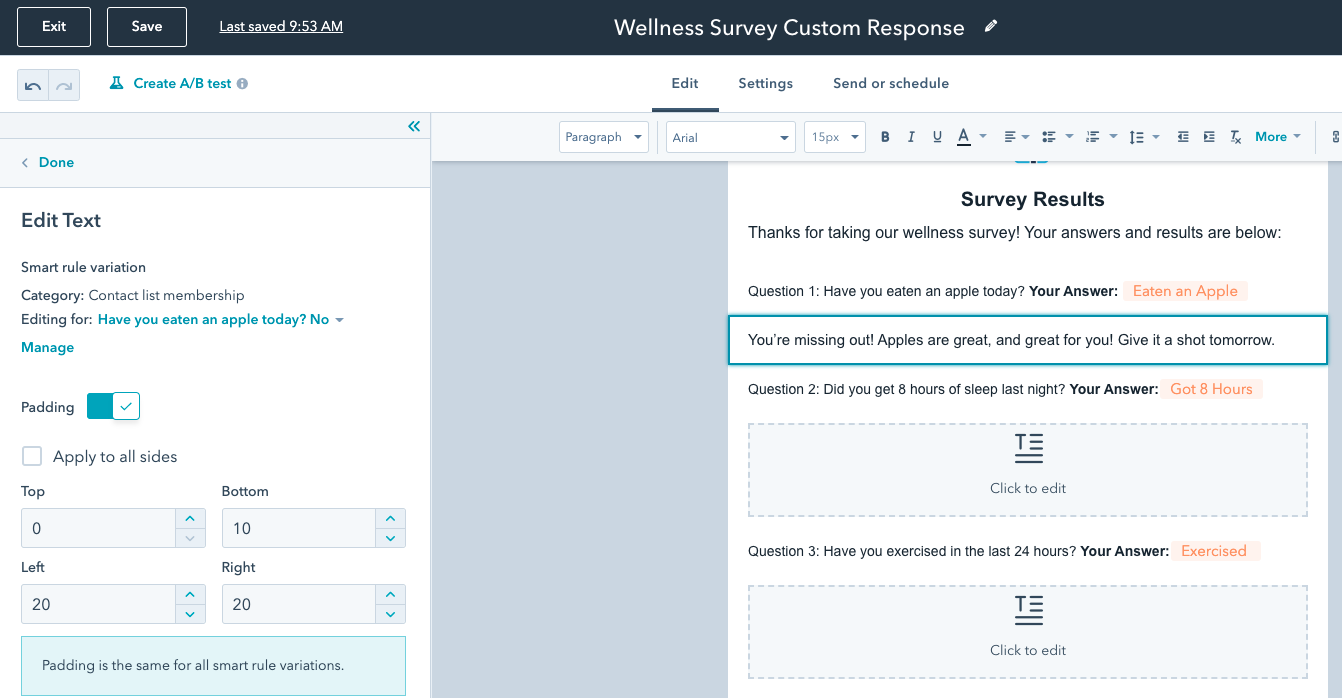
Repeat this process for the remaining questions and you're done!
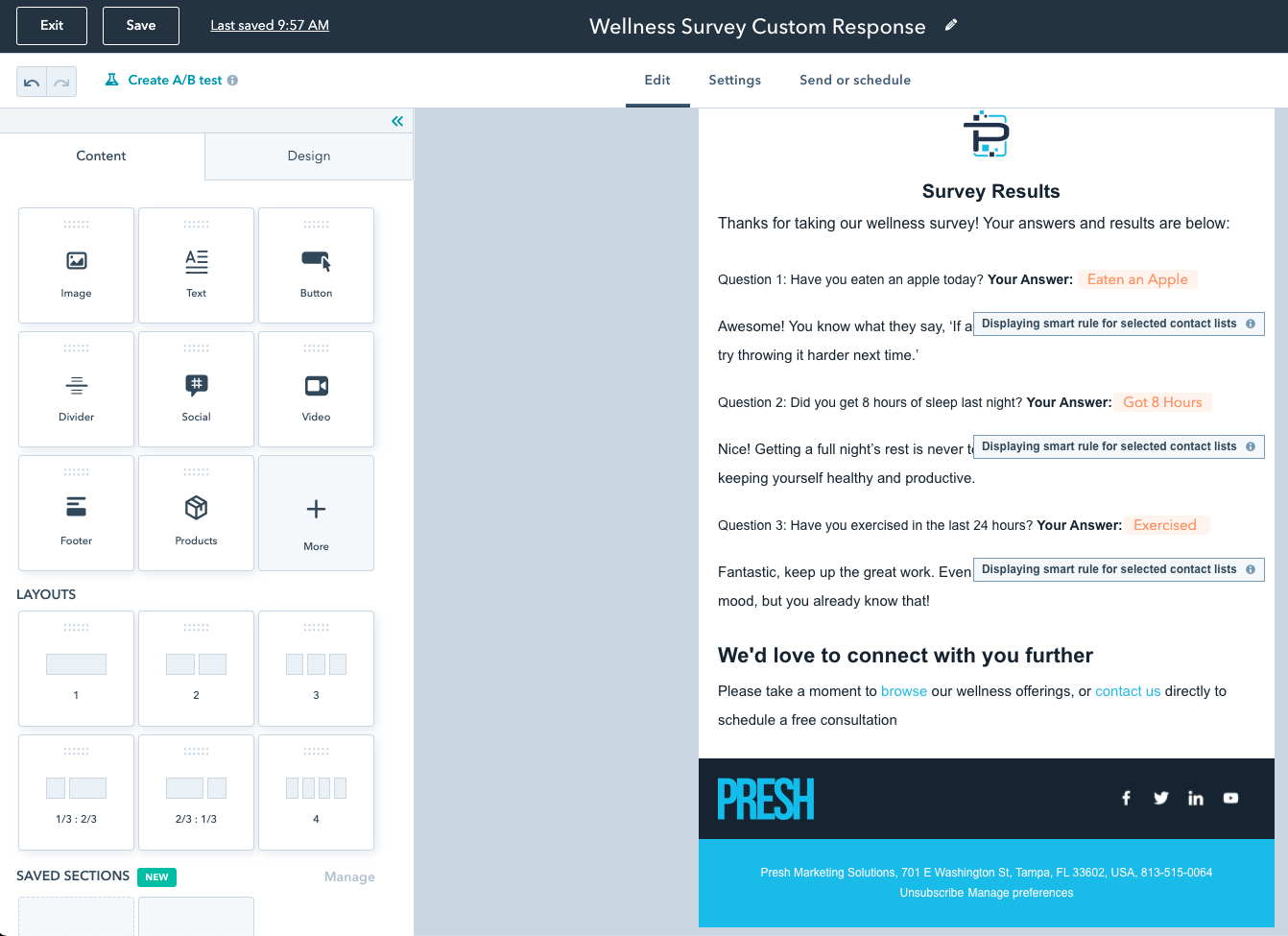
With your custom email completed, you can use a visual workflow to automatically send this email when a form is submitted, or when the answer to one of the questions changed.
Need Help with Hubspot?
Presh Marketing Solutions is a certified HubSpot partner. If you need help understanding your tools or setting up automation, we’re ready to jump in!
Get help by contacting us today.